Service Configuration and Listing for Encompass
To see your integration in Encompass (web and desktop editions) after executing the Product Configuration Management through the EPC APIs, you need to set up your integration in Web Version of Encompass as an Admin.
Configuring Service Management in Web Version of Encompass
EPC services are configured by the Encompass admin user under the Company/User Setup menu in the 'Services Management' sub menu.
The supported Partner categories such as Appraisal, Product and Pricing, and Verifications are listed and can be expanded and collapsed. Your listing should be under the Category setup in your integration's Product Configuration Management.
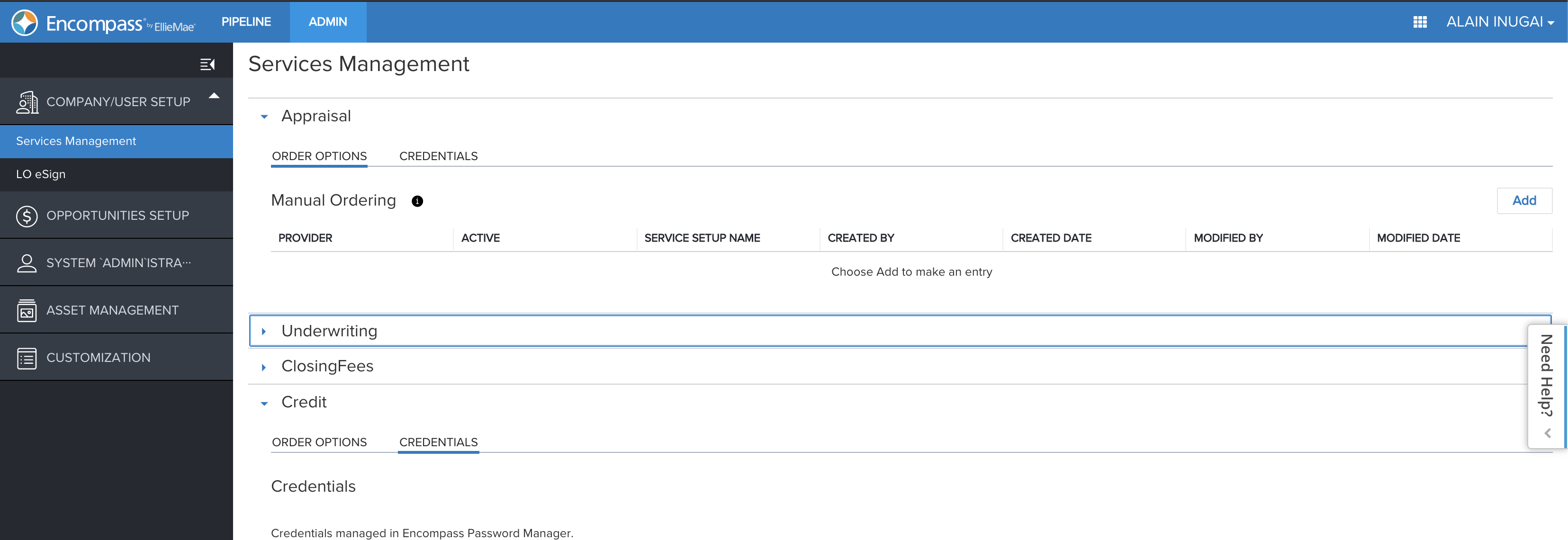
Expand the chosen Category and select the Add button on the righthand side. A list of providers for the Category is set up. Remember, this will be all integrations that are entitled for your instance and are driven by the access entitlements in the Product Registration of each integration.
Scroll down and select your product. Select Next.
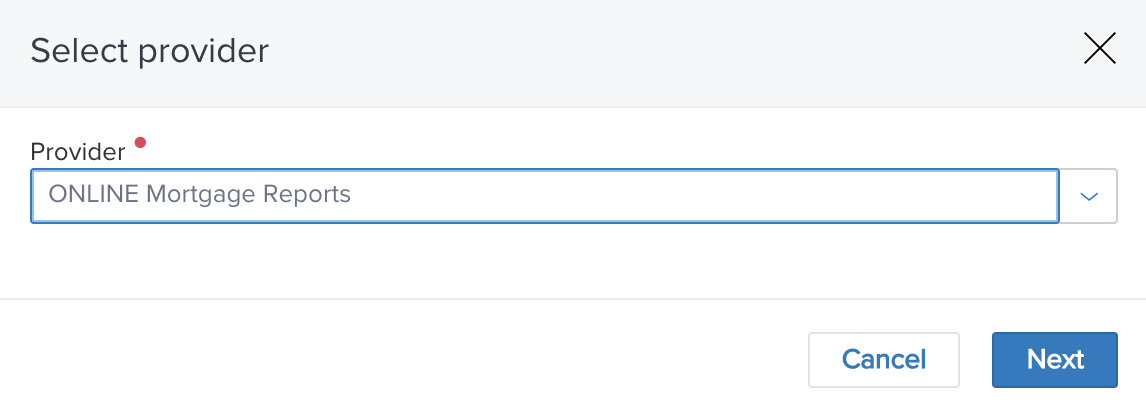
Now you will be able to setup the integration to be used by users of Web Version of Encompass. The Service Type, Provider and Order Type are pre-populated based on how your product was configured.
The steps to complete are:
1. Provide a Service Setup Name.
- This will be what is displayed to end users on the Service Landing Page where they can order your integration
2. Provide a Service Setup Name.
- This is the description of your service setup that is displayed to Encompass users under the 'SERVICES' menu.
3. Select Authorized Users of the product integration
- This section provides two options for the Encompass Admin to manage which users are authorized to use the product integration being configured. There are two options - Organizations and Users which can both be added to the 'Added User' section authorizing either specific users or a group of users to use the integration.
- You add approved Organizations or Users by selecting the right pointing arrow at the end of the row.
- You can drill down in an Organization by selecting the downward facing arrow at the end of the row.
- You can use the blue highlighted breadcrumb navigation to jump back to a particular level. Selecting 'Category' will return to the Organization or User selection.
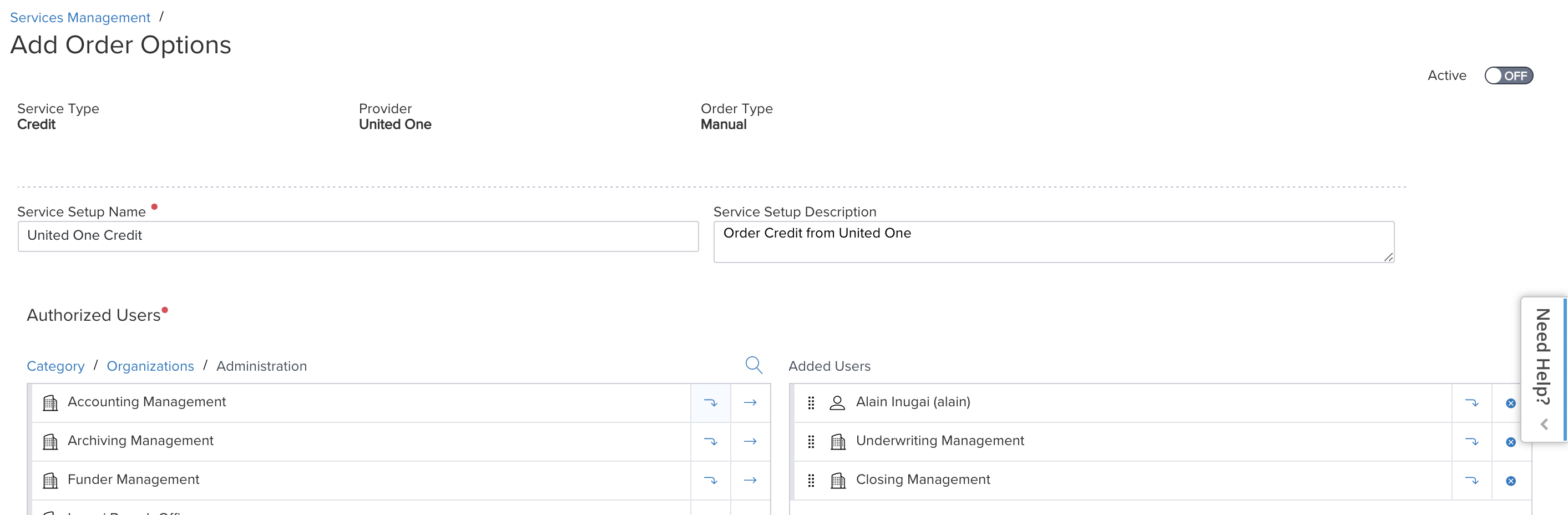
Configuration of your Product Credentials
In order for a Web Version of Encompass user to use your integration they will need credentials for your application. Before looking at the Admin configuration, let's view what a user will see when they select your application. The example below is when no configuration is provided by the Admin in the Service Configuration setup. In this case the user will be prompted to enter credentials which are determined by Credential Schema Definition setup for your integration - in this case Username and Password. The user must enter these to continue and can save the Login information for the future which EPC will persist.
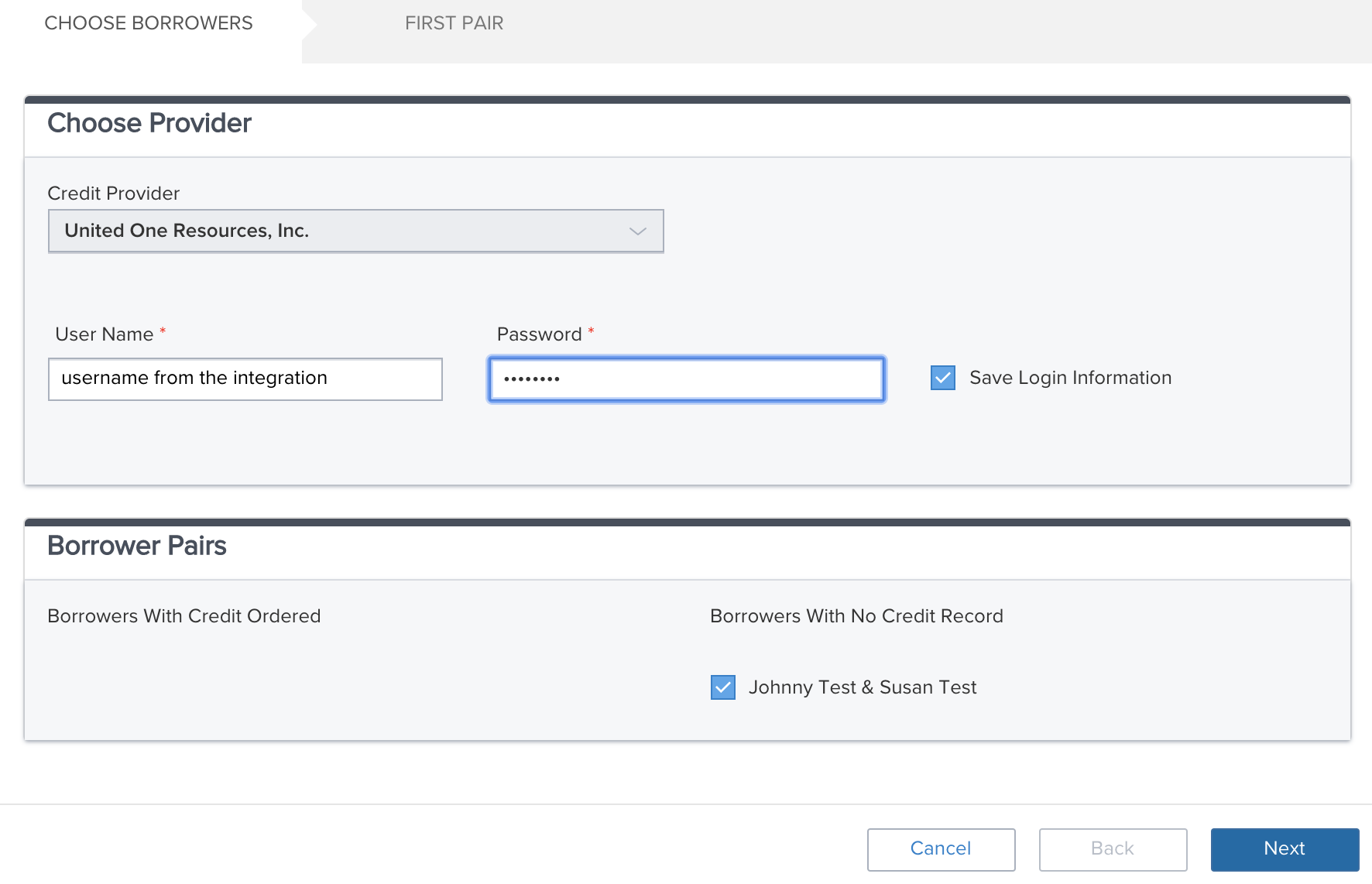
Now that you understand the user credential flow from an end users perspective, you can configure the credential as an Admin so the end user does not need to input credentials.
There are two types of user credentials - User level and Organization level. Only a single credential will apply.
Organization level Credentials
These are configured by the Admin and apply to all users added to that Organization level credential. These users cannot user user level settings, and cannot update the credential - only the admin can.
User level Credentials
This credential is configured for a specific user to authenticate that user in your application via your integration. The credential is not shared with other users who will each have to have a different credential setup.
Invalid Credentials
If the credentials provided by the Admin or the User become invalid, your integration should use the EPC UI methods to prompt the user to enter credentials. These will be persisted unless the Admin has setup credentials at an Organization level in which case the user cannot proceed and must work with their Web Version of Encompass Admin to fix the Organization level credentials.
Updated about 2 years ago
