Inbound Document Mapping
Inbound Document Mapping enables lender administrators to specify the destination folders in which the documents sent by integration should be saved. For this the integration needs to register and specify the document types and the lender administrators need to map those doc types to destination folder. If no mapping is specified the documents are saved in category default folder as listed below:
| Category | Default Destination |
|---|---|
| FLOOD | Flood Certificate |
| APPRAISAL | Appraisal |
| VERIF | Verifications |
| PRODUCTPRICING | Product and Pricing |
| CLOSING | Escrow/Closing |
| CREDIT | Credit Report |
| TITLE | Title Report |
| AUS | Underwriting |
| AVM | AVM |
| DOC | Document Preparation |
| FRAUD | Fraud/Audit Services |
| MI | Mortgage Insurance |
| INVESTOR | Investors |
| WAREHOUSELENDER | Warehouse Lenders |
| ClosingFees | Other Services |
| OTHER | Other Services |
Enabling and taking advantage of this feature quires involves a three-step process, as documented below:
Step 1: Product Configuration as part of response entitlement
In the product configuration, partners need to register the list of document types that they will be sending under in the response as a resources array
"response": {
"fields": [
],
"resources": [
]
}
"resources": [
"Final Report",
"Invoice",
"Review Form",
"Vendor Invoice",
]
Step 2: Encompass Configuration
Lenders (Web Version of Encompass administrators) need to update the Services Management setting in their Encompass instance to map Document Types with eFolder Document Folders - configure which document types need to be saved to which eFolder Document Folder.
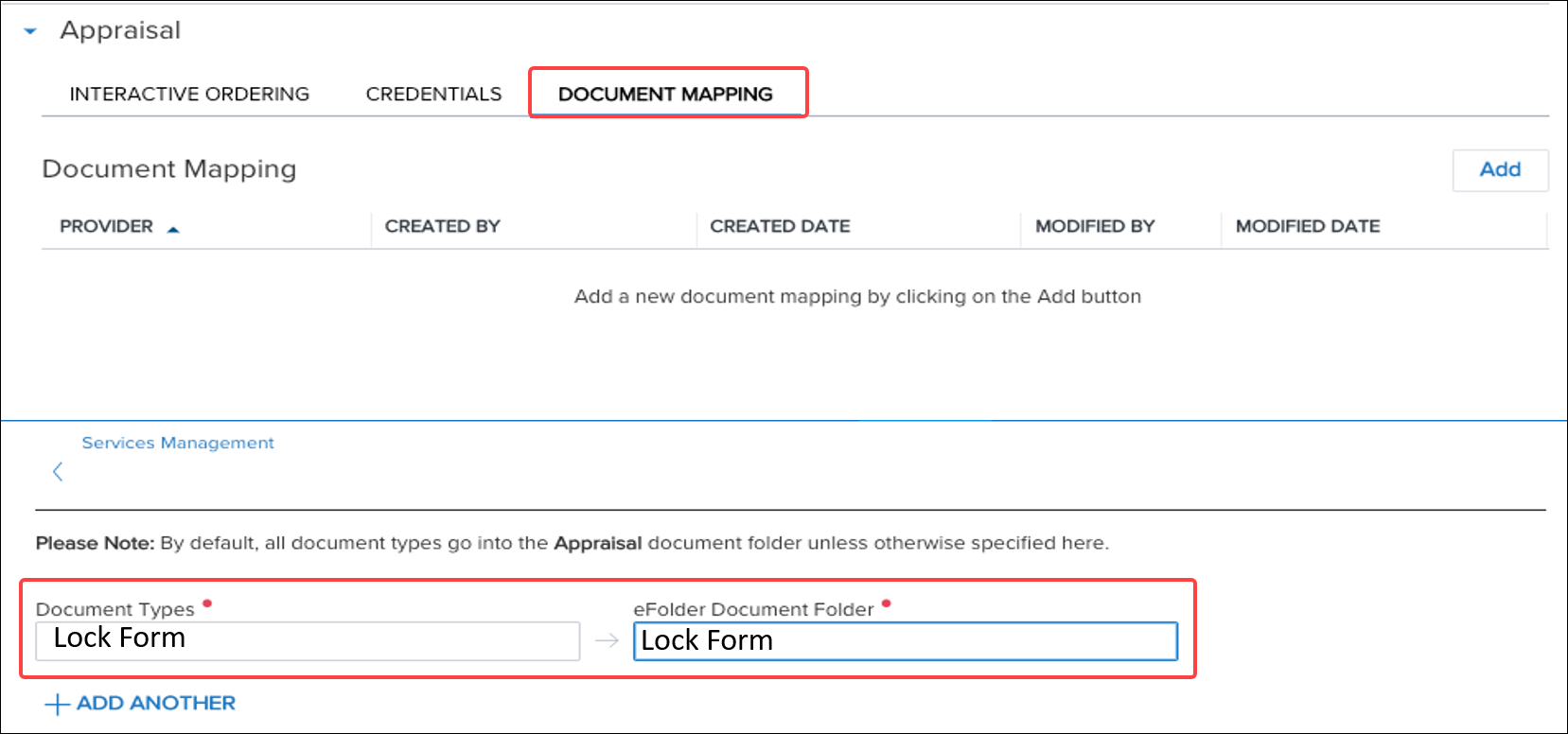
Document Mapping Configuration in Encompass Settings
Step 3: Send Document Type in Transaction Response
Partners then need to send the document type in the resource section of their payload.
"resources": [
{
"id": "d17fe9da-d432-43a9-a384-5d84ade7bfec",
"name": "WireFrame_GDMS.pdf",
"mimeType": "application/pdf",
"type": "Final Report"
}
]
NOTE
The "type" parameter in the code sample above has been introduced to handle the document type.
Additional resources
Updated 9 months ago
